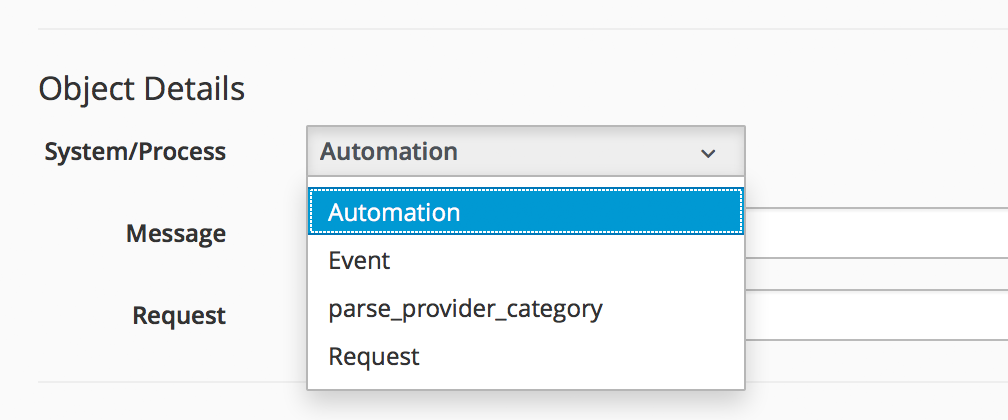
Ways of Entering Automate
We are starting to see how powerful Automate can be, so let’s look at the various ways that we can initiate an automation operation.
There are six methods that we generally use to launch into Automate to run our instances or initiate our custom workflows. The method that we choose determines the Automate Datastore entry point, and the objects that are available to our method when it runs.
Buttons and Simulation
So far we have launched automation scripts in two ways: from Simulation and from a custom button. With either of these methods we were presented with a drop-down list of entry points under /System/Process into the Automate Datastore (see Entry points into the Automate Datastore from Simulation).
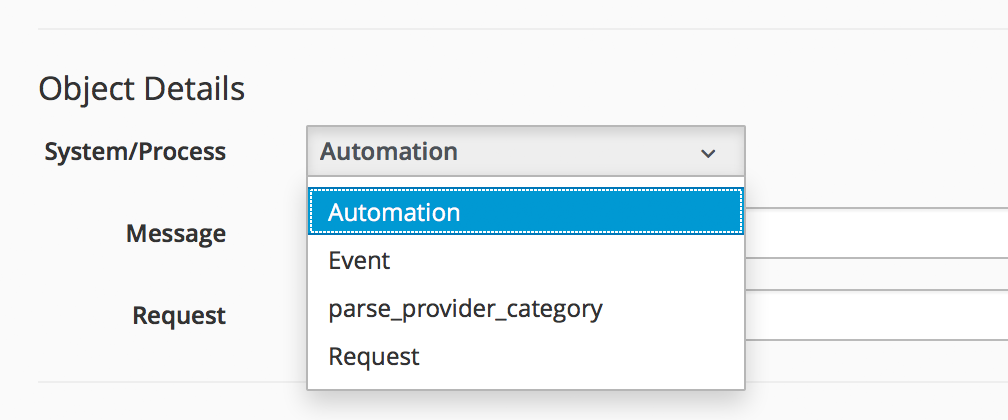
In practice we only use /System/Process/Request to launch our own automation requests from a button or simulation. Entries at /System/Process/Request get redirected to the Request instance name that we specified with the call, which should be an instance in the /System/Request namespace. In our examples so far we’ve used Request instances of Call_Instance, and AddCustomAttribute (which we added to our ACME domain).
|
Note
|
The usage of /System/Process/Event has changed with ManageIQ Capablanca. We would need to pass an EventStream object with our request to use this entry point. The /System/Process/Automation entry point is used internally when tasks are created for such operations as virtual machine provisioning or retirement: Instantiating [/System/Process/AUTOMATION? \ MiqProvision%3A%3Amiq_provision=1000000000091& \ MiqServer%3A%3Amiq_server=1000000000001& \ User%3A%3Auser=1000000000001& \ object_name=AUTOMATION& \ request=vm_provision& \ vmdb_object_type=miq_provision] |
RESTful API
We can initiate an Automate operation using the RESTful API (See Calling Automation Using the RESTful API for more details). In this case we can directly invoke any instance anywhere in the Automate Datastore, we do not need to call /System/Process/Request.
Control Policy Actions
A control policy action can be created that launches a custom automation instance (see Launching a custom automation as a control action).
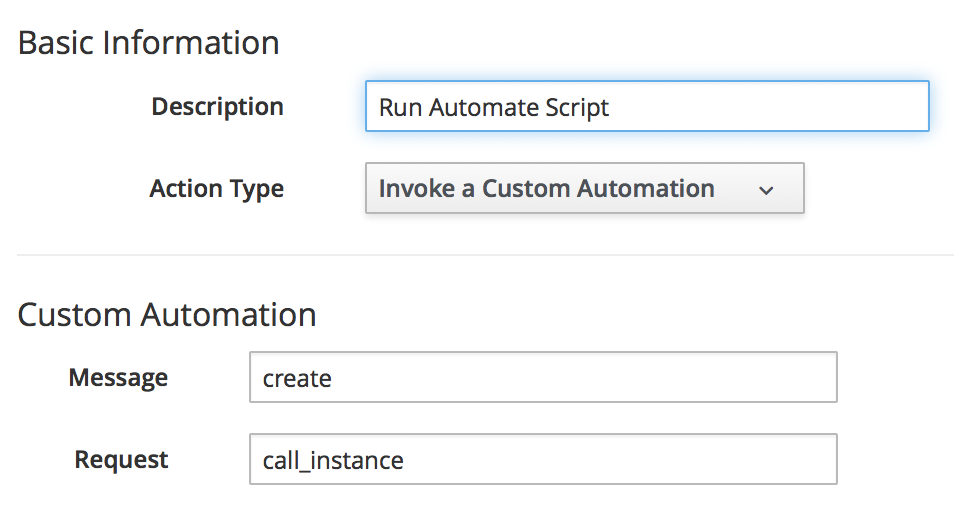
This can launch any instance in /System/Request, but as before we can use Call_Instance to redirect the call via the built-in rel2 relationship to an instance in our own domain and namespace.
Alerts
We can create an alert that sends a management event. The Event Name field corresponds to the name of an instance that we create to handle the alert. (see Creating an alert that sends a management event called 'ScaleOut').
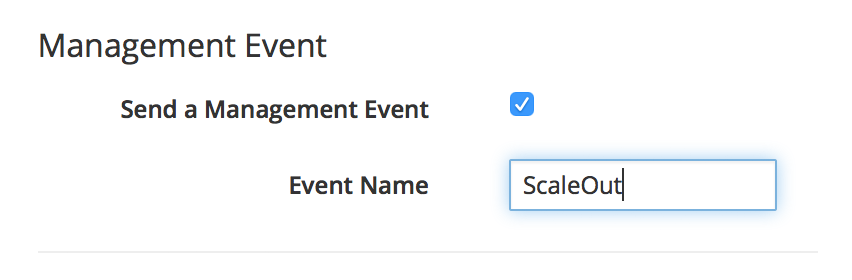
The event name corresponds to an instance in the event switchboard under /System/Event/CustomEvent/Alert. We can clone the /System/Event/CustomEvent/Alert namespace into our own domain, and add the corresponding instance (see Adding an instance to processs an alert management event).
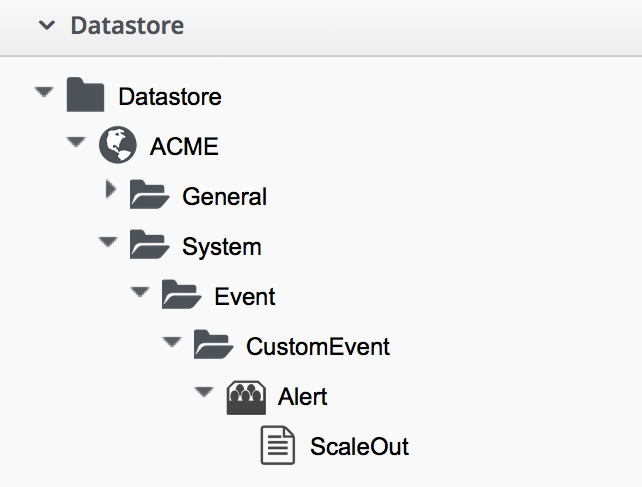
This instance will now be run when the alert is triggered.
Service Dialog Dynamic Elements
We can launch an Automate instance anywhere in the Automate datastore from a dynamic service dialog element. In practice this type of script is designed specifically to populate the element, and we wouldn’t launch a general workflow in this manner. We cover dynamic service dialog elements more in Service Dialogs.
Finding Out How Our Method Has Been Called
Our entry point into Automate governs the content of $evm.root - this is the object whose instantiation took us into Automate. If we write a generically useful method such as one that adds a disk to a virtual machine, it might be useful to be able to call it in several ways, without necessarily knowing what $evm.root might contain.
For example we might wish to add a disk during the provisioning workflow for the VM; from a button on an existing VM object in the WebUI, or even from an external RESTful call into the Automate Engine, passing the VM ID as an argument. The content of $evm.root is different in each of these cases.
For each of these cases we need to access the target VM object in a different way, but we can use the $evm.root['vmdb_object_type'] key to help us establish context:
case $evm.root['vmdb_object_type']
when 'miq_provision' # called from a VM provision workflow
vm = $evm.root['miq_provision'].destination
...
when 'vm'
vm = $evm.root['vm'] # called from a button
...
when 'automation_task' # called from a RESTful automation request
attrs = $evm.root['automation_task'].options[:attrs]
vm_id = attrs[:vm_id]
vm = $evm.vmdb('vm').find_by_id(vm_id)
...
endSummary
In this chapter we’ve learned the various ways that we can enter Automate and start running our scripts. We’ve also learned how to create generically useful methods that can be called in several ways, and how to establish their running context using $evm.root['vmdb_object_type'].
Many of the Automate methods that we write are usable in several different contexts; as part of a virtual machine provisioning workflow, or from a button for example. They may be run from the first instance called when we enter Automate, or via a relationship in another instance already running in the Automation Engine. This instance might even be a state machine (we discuss state machines in State Machines), in which case we might need to signal an exit condition using $evm.root['ae_result']:
# Normal exit
$evm.root['ae_result'] = 'ok'
exit MIQ_OK
rescue => err
$evm.root['ae_result'] = 'error'
$evm.root['ae_reason'] = "Unspecified error, see automation.log for backtrace"
exit MIQ_STOPIf we take all of these possible factors into account when we write our scripts, we add flexibility in how they can be used and called. We increase code reuse, and reduce the sprawl of multiple similar scripts in our custom domains.