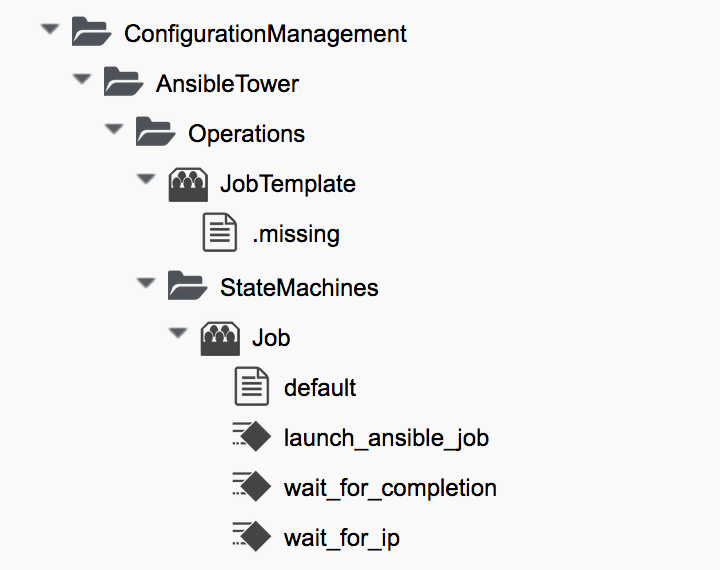
Tower-Related Automate Components
In this chapter we’ll learn how to integrate Ansible playbooks into our Automate workflows. We’ll look at the Tower-related components in the Automate datastore, and how we can use them to interact with Ansible Tower and launch jobs. We’ll also take a look at the service model objects that represent Tower jobs, job templates and inventories, and the useful characteristics of each that we can access from automation scripts.
Automate Datastore Components
The Tower-related Automate code is in the ManageIQ domain, under the ConfigurationManagement/AnsibleTower namespace. The Operations namespace contains the JobTemplate and StateMachines/Job classes (see ConfigurationManagement/AnsibleTower namespace).
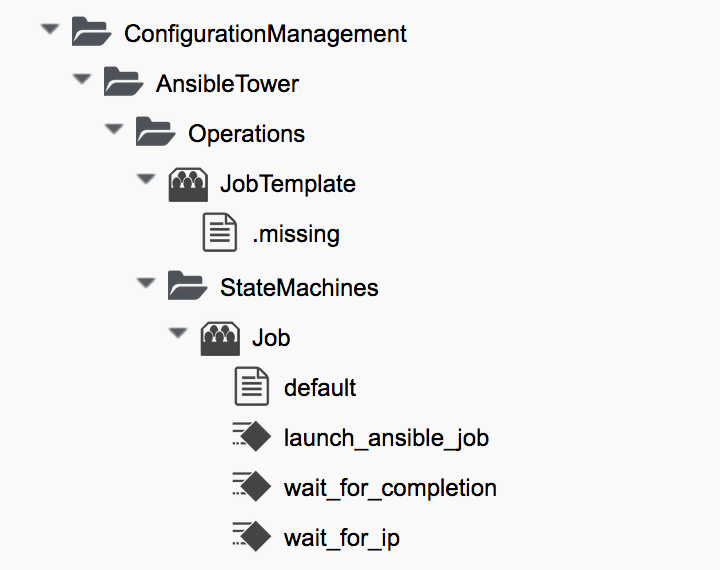
|
Note
|
There is a further namespace called Service under ConfigurationManagement/AnsibleTower that contains the service-related Automate components, but we’ll cover these in a later chapter. |
Job State Machine
The Job state machine class provides the workflow to integrate with Ansible Tower. The out-of-the-box class has a single instance called default that contains three states (see Fields of the default state machine).

WaitForIP
The WaitForIP state calls the wait_for_ip method, which waits for the vm.ipaddresses list attribute to be non-empty. The vm object is populated from either $evm.root['miq_provision'].destination (i.e. the VM resulting from a provisioning operation) or $evm.root['vm'] (i.e. the current VM object loaded from a button operation).
|
Note
|
The native virtual infrastructure guest agent such as VMware tools or the RHEV-M management agent must be installed and running in the target VM for the The wait_for_ip method does not attempt to power-on the virtual machine. If the VM is not powered on by some other workflow step or manual operation, this state will exit with an error after 100 retries. |
Launch
The Launch state calls the launch_ansible_job method. This method uses arguments passed to $evm.object to determine the job template to be run, and any extra variables that should be passed to the job.
For flexibility the method is able to identify the job template to be run in three ways, as follows (in order):
-
From the value of
$evm.object['job_template']if it exists, which should be aManageIQ_Providers_AnsibleTower_ConfigurationManager_ConfigurationScriptobject. -
From the value of
$evm.object['job_template_name']if it exists, which should be a text string containing the job template name (e.g. "Tomcat Standalone Server") -
From the value of
$evm.object['job_template_id']if it exists, which should be a text string containing the job template ID (e.g. "342")
The launch_ansible_job method also uses different ways to search for arguments to pass to the job template as extra variables.
-
If the Job/default state machine has been called as part of a provisioning operation (and therefore
$evm.root['miq_provision']exists), the launch_ansible_job method searches the provisioning task options hash for keys with a name in the styledialog_param_<extra_var>. If any are found then the<extra_var>part is extracted from the key name, and it and the value are passed to the job template as extra variables. -
The launch_ansible_job method also searches
$evm.objectand all of its parent instances up to$evm.rootfor attribute keys with either the styledialog_param_<extra_var> = valueordialog<n> = <extra_var>=value. For example if passing an extra variable called "package_name" with the value "vim-enhanced", we could use either of the following styles:
$evm.object['dialog_param_package_name'] = 'vim-enhanced'or
$evm.object['param1'] = 'package_name=vim-enhanced'The first style makes it easy for us to prompt for extra variables from a service dialog. In this example we need only give our service dialog element the name "param_package_name", and the value is ready to pass into the state machine.
Once launch_ansible_job has successfully launched the job template in the Ansible Tower provider, it saves the job ID as the state variable :ansible_job_id for reference elsewhere in the state machine.
WaitForCompletion
The WaitForCompletion state calls the wait_for_completion method. This reads the saved job ID from the :ansible_job_id state variable, and polls the Ansible Tower provider for the job completion status.
The method exits with $evm.root['ae_result'] set to 'error', 'retry' or 'ok' as appropriate, and prints a message to automation.log in the case of an error.
Calling the State Machine from an Automate Method
We can easily run an Ansible Tower job template on any virtual machine from an Automate method.
In this example we’ll run a job template called 'Install Single Package' on a VM called 'testserver'. We’ll pass to the job template the extra variable 'package_name' with the value 'screen'. To prevent a long-running Ansible playbook from timing out our currently running method, we’ll launch the AnsibleTower state machine as a new automation request, rather than using $evm.instantiate. As the new method will not running as part of a provisioning operation, nor called from a button on the VM in the WebUI, we must ensure that the VM object is loaded into $evm.root['vm'] at runtime. We do this by passing a "Vm:vm" argument containing the VM object ID that we wish to load, as shown in the following code:
ANSIBLE_NAMESPACE = 'ConfigurationManagement/AnsibleTower/Operations/StateMachines'.freeze
ANSIBLE_STATE_MACHINE_CLASS = 'Job'.freeze
ANSIBLE_STATE_MACHINE_INSTANCE = 'default'.freeze
VM_CLASS = 'VmOrTemplate'.freeze
attrs = {}
attrs['job_template_name'] = 'Install Single Package'
attrs['dialog_param_package_name'] = 'screen'
#
# Passing an attribute of Vm::vm=id ensures that the executed method will
# have $evm.root['vm'] pre-loaded with the VM with this ID
#
vm = $evm.vmdb(VM_CLASS).find_by_name('testserver')
attrs['Vm::vm'] = vm.id
#
# make sure the VM is started
#
vm.start if vm.power_state != 'on'
#
# Call the job template as a new automation request in case it runs for
# longer than 10 minutes
#
options = {}
options[:namespace] = ANSIBLE_NAMESPACE
options[:class_name] = ANSIBLE_STATE_MACHINE_CLASS
options[:instance_name] = ANSIBLE_STATE_MACHINE_INSTANCE
options[:user_id] = $evm.root['user'].id
options[:attrs] = attrs
auto_approve = true
$evm.execute('create_automation_request', options, $evm.root['user'].userid, auto_approve)Rather than passing the attribute 'job_template_name', we could if we wish pass 'job_template_id'. For example we may have been passed the template ID from a service dialog, or we may have multiple Ansible Tower providers with duplicate job template names, and wish to identify the correct template. The following code shows how we would lookup and specify the job template ID for a job template on a particular provider (in this case the provider has the ID of 4):
SCRIPT_CLASS = 'ManageIQ_Providers_AnsibleTower_ConfigurationManager_ConfigurationScript'.freeze
job_template = $evm.vmdb(SCRIPT_CLASS).where(
["manager_id = ? AND name = ?", 4, 'Install Single Package']
).first
attrs['job_template_id'] = job_template.idCalling the State Machine from an Instance
We can call the Job/default state machine directly from a relationship in an instance, and even pass extra variable arguments from schema attributes. This gives us the flexibility to be able to combine Ruby methods and Ansible playbooks in a single instance if we wish (see Combining Ruby methods and Ansible playbooks in a single instance).
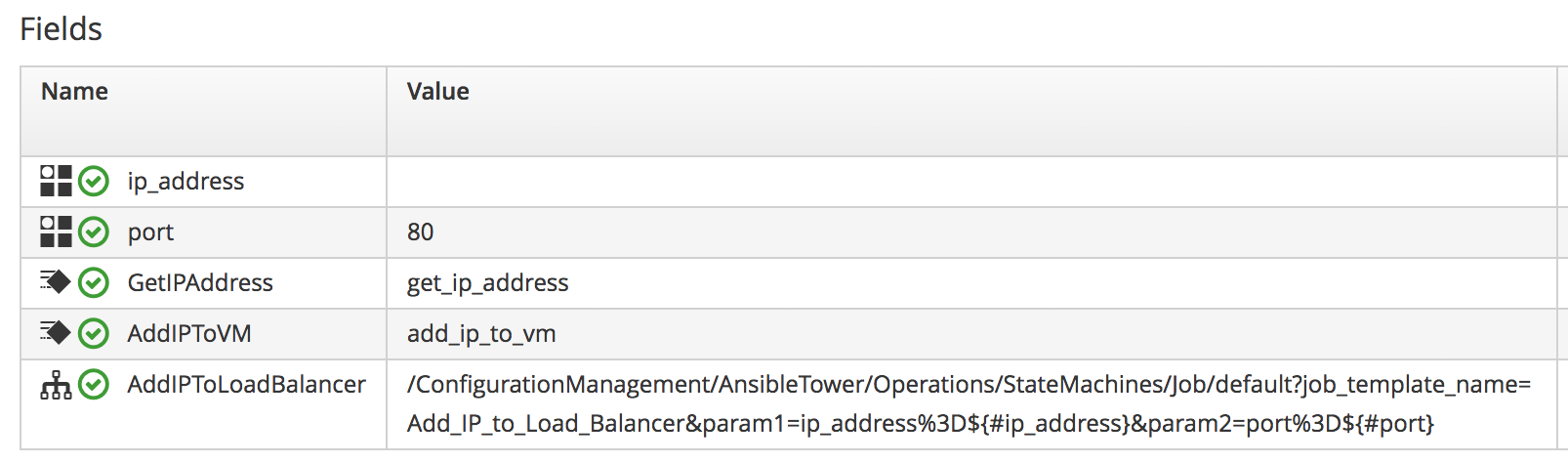
JobTemplate Class
The JobTemplate class has been created to simplify the process of calling Ansible job templates with no requirement for any Ruby scripting. We can call this class using a relationship URI that ends with the name of an Ansible job template. An example showing a relationship field calling the "JBoss_Standalone_Server" job template is shown in Calling the JBoss_Standalone_Server Ansible job template.
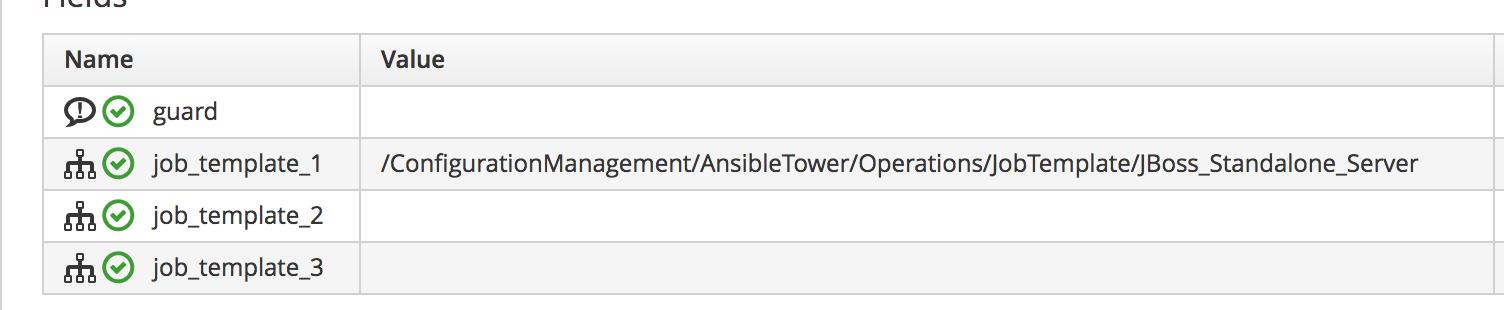
If there is no instance in the JobTemplate class with the same name as the job template (in this example "JBoss_Standalone_Server"), the .missing instance will be called (see Fields of the .missing instance).
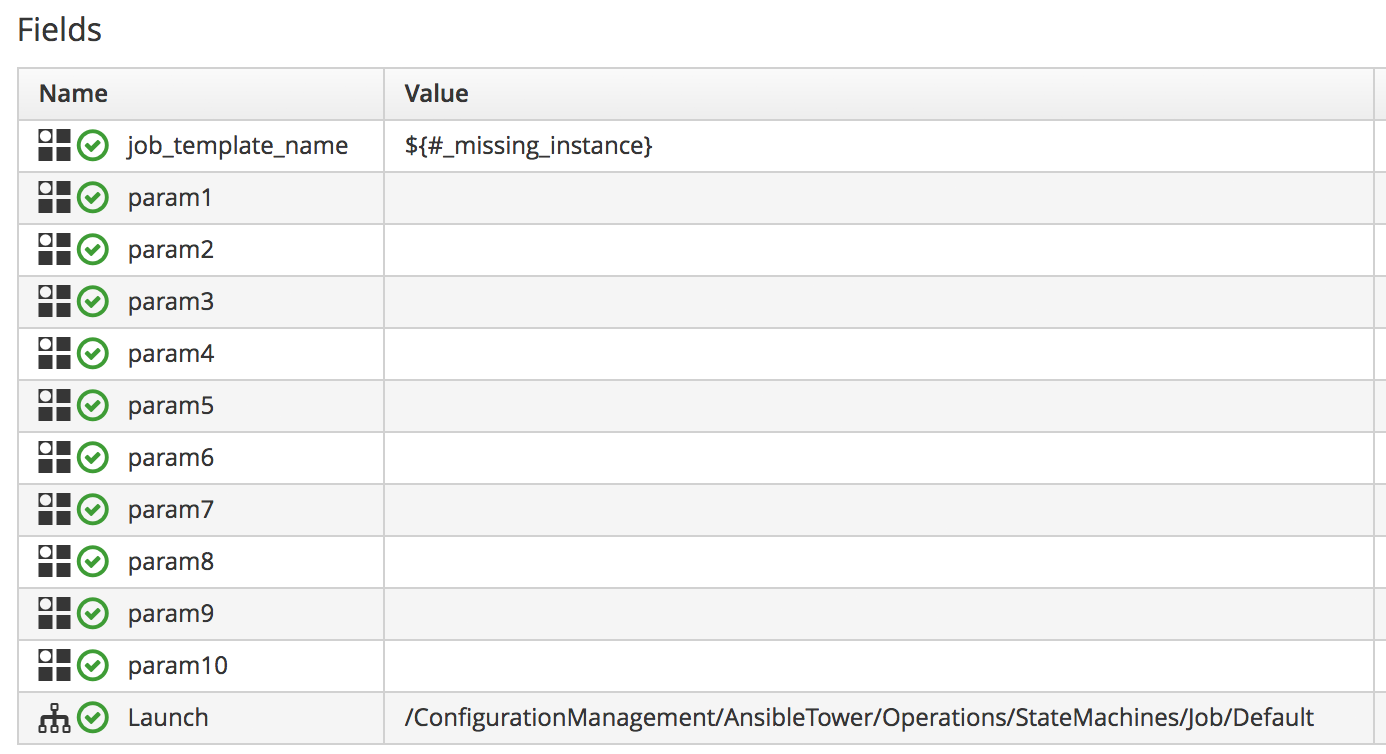
The .missing instance uses the translated ${#_missing_instance} substitution variable (which in this example will contain the string "JBoss_Standalone_Server") as the value for the job_template_name attribute. The instance then runs the Job/default state machine from the Launch field.
|
Note
|
To take advantage of the .missing instance behaviour in this way, our job template name should contain no spaces. The default extra variables will be used when the job is run (we can’t pass parameters to the job template). |
User-defined JobTemplate Instances
If we have job templates that we call regularly with overriden extra variables, or that contain spaces in the template name, we can define our own instances under /ConfigurationManagement/AnsibleTower/Operations/JobTemplate in a custom domain (see Fields of the .missing instance).
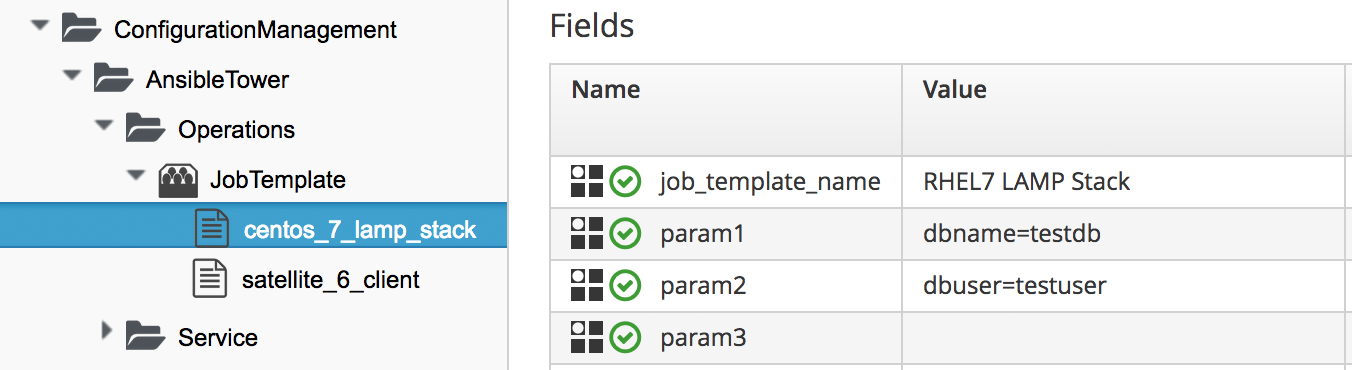
These custom instances can then be called in the usual manner.
/System/Request/ansible_tower_job
There is an entry point under /System/Request called ansible_tower_job that we can call from any WebUI component that expects an entry point under /System/Request (such as a button). This entry point contains a single relationship to /ConfigurationManagement/AnsibleTower/Operations/StateMachines/Job/default, so we must pass additional arguments such as "job_template_name" as attribute/value pairs.
Service Models
There are several service models that are of interest to us when we use use the capabilities of Ansible Tower from our automation scripts.
ManageIQ_Providers_AnsibleTower_ConfigurationManager_Job
The ManageIQ_Providers_AnsibleTower_ConfigurationManager_Job object represents an Ansible Tower job. An object_walker printout of a typical object is as follows:
--- attributes follow ---
job.ancestry = nil
job.cloud_tenant_id = nil
job.created_at = 2016-11-23 17:38:00 UTC
job.description = nil
job.ems_id = 4
job.ems_ref = 145
job.id = 49
job.name = JBoss_Standalone_Server
job.orchestration_template_id = 5
job.resource_group = nil
job.retired = nil
job.retirement_last_warn = nil
job.retirement_requester = nil
job.retirement_state = nil
job.retirement_warn = nil
job.retires_on = nil
job.status = pending
job.status_reason = nil
job.type = ManageIQ::Providers::AnsibleTower::ConfigurationManager::Job
job.updated_at = 2016-11-23 17:38:00 UTC
--- end of attributes ---
--- virtual columns follow ---
job.region_description = Region 0
job.region_number = 0
job.total_cloud_networks = 0
job.total_security_groups = 0
job.total_vms = 0
--- end of virtual columns ---
--- associations follow ---
job.ext_management_system
job.job_template
job.outputs
job.parameters
job.resources
--- end of associations ---
--- methods follow ---
job.add_to_service
job.error_retiring?
job.finish_retirement
job.inspect
job.inspect_all
job.model_suffix
job.normalized_live_status
job.raw_delete_stack
job.raw_exists?
job.raw_stdout
job.raw_update_stack
job.refresh_ems
job.reload
job.remove_from_vmdb
job.retire_now
job.retired?
job.retirement_state=
job.retirement_warn=
job.retires_on=
job.retiring?
job.start_retirement
job.tag_assign
job.tag_unassign
job.tagged_with?
job.tags
--- end of methods ---
--- object does not support custom attributes ---From this listing we notice several useful properties. There are some interesting attributes, including:
-
job.ems_refcorresponds to the Job ID in Ansible Tower. -
job.orchestration_template_idis the CloudForms/ManageIQ ID of the Ansible Tower job template -
job.status, is the job status, but this is not necessarily current (seenormalized_live_statusbelow)
The job.parameters association is a list of OrchestrationStackParameter service model objects representing the parameters (i.e. extra variables) that were used when the job was run. Typical attributes of a parameter object are as follows:
parameter.ems_ref = 145_http_port
parameter.id = 260
parameter.name = http_port
parameter.stack_id = 49
parameter.value = 80There are several useful ManageIQ_Providers_AnsibleTower_ConfigurationManager_Job methods that we can call, including:
-
job.normalized_live_statuswill return the current job status as a [status, reason] array from Ansible Tower. This is the method that /ConfigurationManagement/AnsibleTower/Operations/StateMachines/Job/wait_for_completion calls to determine job status, and typical values might be ["create_complete", "OK"], or ["failed", "Job launching failed"]. -
job.raw_stdoutwill return the raw output from the job, such as:
"Identity added: /tmp/ansible_tower_Qa8enO/credential (/tmp/ansible_tower_Qa8enO/credential)\r\nVault password: \r\n\r\nPLAY [Install Package] *********************************************************\r\n\r\nTASK [setup] *******************************************************************\r\nok: [..."From the tag-related methods we see that a ManageIQ_Providers_AnsibleTower_ConfigurationManager_Job object is taggable.
MIQ_Providers_AnsibleTower_ConfigurationManager_ConfigurationScript
The ManageIQ_Providers_AnsibleTower_ConfigurationManager_ConfigurationScript object represents an Ansible Tower job template. An object_walker printout of a typical object is as follows:
--- attributes follow ---
configuration_script.created_at = 2016-11-18 16:20:17 UTC
configuration_script.description = Install a JBoss Standalone Server
configuration_script.id = 5
configuration_script.inventory_root_group_id = 8
configuration_script.manager_id = 4
configuration_script.manager_ref = 48
configuration_script.name = JBoss_Standalone_Server
configuration_script.survey_spec = {}
configuration_script.type = ManageIQ::Providers::AnsibleTower::ConfigurationManager...Script
configuration_script.updated_at = 2016-11-23 17:37:25 UTC
configuration_script.variables = {"http_port"=>80, "https_port"=>443}
--- end of attributes ---
--- virtual columns follow ---
configuration_script.region_description = Region 0
configuration_script.region_number = 0
--- end of virtual columns ---
--- associations follow ---
configuration_script.inventory_root_group
configuration_script.manager
--- end of associations ---
--- methods follow ---
configuration_script.inspect
configuration_script.inspect_all
configuration_script.model_suffix
configuration_script.reload
configuration_script.run
configuration_script.tag_assign
configuration_script.tag_unassign
configuration_script.tagged_with?
configuration_script.tags
--- end of methods ---
--- object does not support custom attributes ---From this object we can see a number of useful properties, including the following attributes:
-
configuration_script.properties, which is a hash containing the default extra variables that have been defined for the job template in Ansible Tower (we may wish to display these as element defaults in a service dialog for example). -
configuration_script.manager_refis the Ansible Tower ID for the job template.
The association configuration_script.inventory_root_group contains the ManageIQ_Providers_ConfigurationManager_InventoryRootGroup object that represents the Tower inventory that the job template is defined to run against (see below).
We see that a ManageIQ_Providers_AnsibleTower_ConfigurationManager_ConfigurationScript object is also taggable.
ManageIQ_Providers_ConfigurationManager_InventoryRootGroup
The ManageIQ_Providers_ConfigurationManager_InventoryRootGroup object represents an Ansible Tower inventory. An object_walker printout of a typical object is as follows:
--- attributes follow ---
inventory_root_group.created_on = 2016-10-19 15:38:35 UTC
inventory_root_group.ems_id = 4
inventory_root_group.ems_ref = 4
inventory_root_group.ems_ref_obj = nil
inventory_root_group.hidden = nil
inventory_root_group.id = 8
inventory_root_group.name = CloudForms VMs
inventory_root_group.type = ManageIQ::Providers::ConfigurationManager::InventoryRootGroup
inventory_root_group.uid_ems = nil
inventory_root_group.updated_on = 2016-10-19 15:38:35 UTC
--- end of attributes ---
--- virtual columns follow ---
inventory_root_group.aggregate_cpu_speed = 0
inventory_root_group.aggregate_cpu_total_cores = 0
inventory_root_group.aggregate_disk_capacity = 0
inventory_root_group.aggregate_logical_cpus = 0
inventory_root_group.aggregate_memory = 0
inventory_root_group.aggregate_physical_cpus = 0
inventory_root_group.aggregate_vm_cpus = 0
inventory_root_group.aggregate_vm_memory = 0
inventory_root_group.region_description = Region 0
inventory_root_group.region_number = 0
inventory_root_group.total_configured_systems = 15
--- end of virtual columns ---
--- associations follow ---
inventory_root_group.configuration_scripts
inventory_root_group.hosts
inventory_root_group.manager
inventory_root_group.vms
--- end of associations ---
--- methods follow ---
inventory_root_group.folder_path
inventory_root_group.inspect
inventory_root_group.inspect_all
inventory_root_group.model_suffix
inventory_root_group.register_host
inventory_root_group.reload
inventory_root_group.tag_assign
inventory_root_group.tag_unassign
inventory_root_group.tagged_with?
inventory_root_group.tags
--- end of methods ---
--- object does not support custom attributes ---The most useful properties from this object are inventory_root_group.name, and inventory_root_group.ems_ref, which is the Ansible Tower ID for the inventory.
As with the other two objects, a ManageIQ_Providers_ConfigurationManager_InventoryRootGroup object is also taggable.
Summary
This chapter has explored the features of Automate introduced in CloudForms 4.1/ManageIQ Darga that allow us to integrate with Ansible Tower. They allow us to easily call Tower jobs, either from a running Automate Ruby method, or from a simple instance relationship. We don’t necessarily need to write any Ruby code to launch an Ansible Tower job, we can just create a class and instance in the Automate datastore and call this from a button, or - as we’ll see in a later chapter - as a service.